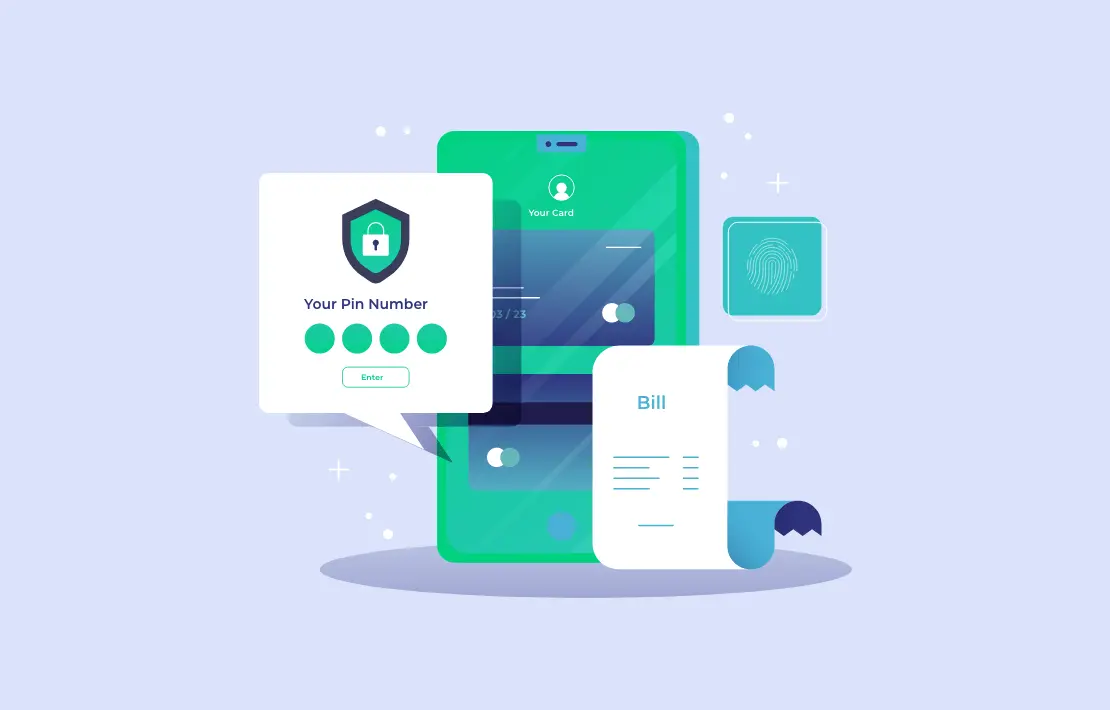Have you ever tried connecting to your VPN only to find it not working on your WiFi network? It's a common problem that can be frustrating, especially when you rely on a VPN for secure browsing or to access restricted content in the UAE. So, why VPN not connecting on WiFi? In this guide, we’ll dive into the potential reasons why this happens and, more importantly, how you can fix it. Whether you're a student or an internet user, this post will provide you with actionable solutions to keep your VPN running smoothly.
By the end, you’ll not only understand why your VPN might not be working on WiFi but also how using WorxVPN can ensure seamless connections in the UAE.
Why VPN Not Connecting on WiFi?
There can be several reasons why your VPN is not connecting to your WiFi network. The issue can stem from your WiFi router settings, your device, or even the VPN provider’s servers. Here are some common causes and how to address them:
-
ISP Blocking VPN Traffic:
In some cases, your Internet Service Provider (ISP) may block VPN traffic on certain WiFi networks. This is particularly common in the UAE, where ISPs may block VPN services to restrict access to specific sites and services. -
Incorrect VPN Configuration:
If your VPN settings are misconfigured or outdated, it can prevent your VPN from connecting properly on your WiFi network. Ensuring your VPN software is up-to-date and correctly configured is essential to avoid connection issues. -
Firewall or Security Settings:
Your WiFi router or even your device’s firewall might block VPN connections. Some routers have security settings that prevent VPN usage by default. Checking your firewall settings and adjusting them to allow VPN traffic can resolve this issue. -
WiFi Network Restrictions:
Some public or private WiFi networks (such as those at schools, airports, or offices) have restrictions in place that block VPN access. If you’re using a WiFi network with restricted permissions, you may not be able to connect to your VPN. -
Weak or Unstable WiFi Connection:
If your WiFi signal is weak or unstable, this can interfere with your VPN connection. Ensuring that your WiFi network is strong and stable is crucial for a smooth VPN experience.
How to Fix VPN Not Connecting on WiFi
Once you've identified the potential reasons why your VPN is not connecting, here are some effective solutions to help you fix the problem:
-
Restart Your Router and Device:
Often, simply restarting your router and the device you’re using can resolve VPN connection issues. This refreshes the network and can clear up any temporary glitches that may be causing the issue. -
Check Your VPN Settings:
Ensure that your VPN is configured correctly for your device and network. If you’re unsure, refer to your VPN provider’s guide or support team to help you set up your VPN properly. -
Disable Your Firewall Temporarily:
If your device’s firewall is blocking VPN connections, try disabling it temporarily to see if this resolves the issue. If it works, you may need to adjust the firewall settings to allow VPN traffic. -
Switch WiFi Networks:
If you’re connected to a public or restricted WiFi network, switching to a different network or using your mobile data as a hotspot may allow you to connect to your VPN. -
Update Your VPN Software:
Outdated VPN software may not function properly, especially with recent changes in network or security protocols. Always keep your VPN software updated to the latest version to ensure compatibility with your WiFi network. -
Choose a Different VPN Server:
Sometimes, the issue lies with the VPN server you’re trying to connect to. Try selecting a different server location within your VPN app to see if that resolves the issue. -
Use WorxVPN for Uninterrupted Access:
If you're facing constant connectivity issues, consider switching to a more reliable VPN provider like WorxVPN, which offers optimized servers for UAE users and better compatibility with local networks.
Why WorxVPN Is the Best Choice for UAE Users
Living in the UAE comes with strict internet regulations, including restricted access to popular websites and services. Whether you want to make WhatsApp calls, access region-blocked websites, or ensure secure browsing, using WorxVPN can provide a seamless experience. Here’s why WorxVPN stands out:
-
High-Speed Servers: WorxVPN offers blazing-fast servers optimized for users in the UAE, ensuring that you won’t experience buffering or lag, whether you’re streaming or browsing.
-
Reliable Connectivity: WorxVPN is specifically designed to bypass ISP restrictions, making it a dependable choice when other VPNs struggle to connect on WiFi networks in the UAE.
-
Enhanced Security Features: WorxVPN uses advanced encryption and privacy features to protect your data, ensuring you stay secure online even on public WiFi networks.
-
Access to WhatsApp Calls and Blocked Content: With WorxVPN, you can easily access restricted services like WhatsApp calls, ensuring that you can stay connected with your loved ones abroad.
-
Affordable Pricing Plans: WorxVPN offers competitive pricing, making it accessible to students, expats, and professionals in the UAE who want secure and unrestricted internet access without breaking the bank.
Conclusion: Fix Your VPN Issues with WorxVPN
If you’re experiencing issues with your VPN not connecting on WiFi, there’s no need to panic. By following the steps outlined above, you can resolve most VPN connectivity issues and enjoy a secure internet experience. And for those in the UAE, where internet restrictions can be frustrating, using WorxVPN ensures you have the best solution at hand.
With WorxVPN, you can access blocked websites, make WhatsApp calls, and enjoy high-speed, secure browsing on any WiFi network. Don’t let connectivity issues hold you back—switch to WorxVPN today for seamless and unrestricted internet access in the UAE.